1-Click
HubSpot
Service Hub
Migration
HubSpot
Service Hub
Migration
Move your full activity history data into HubSpot Service Hub. Preserve all of your legacy data from old helpdesk.
Please select your original helpdesk
Why 1-click Hubspot Service Hub Data Migration?

Instant HubSpot Service Hub Migration
Automatically download all organizations, customers and tickets from your existing helpdesk and migrate them into HubSpot Service Hub. Save weeks of your business time. No special knowledge is needed.
5x Faster at 10% the Cost
With us you can move a hundred of organizations with a subset of associated customers, tickets and objects for free, including all standard fields.
Money Back Guarantee
You can count on Import2 quality and reliability. Don't like HubSpot Service Hub migration results for any reason? We'll refund your fee and clean all migrated records. No questions asked.
How it Works
You fill in the form and initiate the sample migration. We will move up to 100 random tickets and their associated organizations and customers from your source helpdesk. The sample is a required step to evaluate your database size and provide you with a quote. Check the price and Learn more about sample migration
Review Results
You review the migrated sample data in HubSpot Service Hub. Let us know if you need to add or change mappings, apply filters, or any other specific requirements for your data migration. Click the chat widget below or send us an email, and we'll be happy to walk through every detail with you. If you're satisfied with the sample results with no alterations - proceed to the next step!
Schedule Your Full Hubspot Service Hub Migration
Once we've got all your migration specifics, you purchase the full migration and let us know when you're ready to start. The migration process is transparent and you can monitor the progress on your migration page at any time until it's complete.
Export Data From Your Old Helpdesk Tool
Trusted by 50,000+ Customers Since 2011
- Rebecca Ruby HigmanMarketing Director, Soyring ConsultingThe customer service experience our team had with our migration was truly stellar. Their attention to detail, commitment to getting everything just the way we wanted, and patience during a lot of back-and-forth communications were all fantastic. The end result is an accurate new database and a very pleased customer.
- Todd FerranteVice President, PazienImport2 made a potentially cumbersome and difficult process streamlined and simple. The technology is clearly top notch, but what made this a really easy transition was the incredibly helpful service people who were quick to respond and very knowledgable.
- Andrew HumphriesFounder and CEO, AgriTrackWe used Import2 to transfer our 1200 contacts, thousands of calls, notes, deals and more, and it couldn't have been easier. Give their sample import a test, and if you're happy with the results like we were - it's just one payment and a couple of hours later your data is there waiting for you in the new CRM. Don't even think about trying CSV's, it's not worth the effort!
Overview: Importing into HubSpot Service Hub
You may already be on HubSpot's Sales or Marketing platforms, and now you are considering moving your helpdesk to HubSpot's Service Hub. It is possible to migrate historical customer support data into HubSpot's Service Hub, and it's not too different from a CRM migration. If you've read our guides on planning a migration project you are already ahead of the curve. Here we'll provide a brief overview of the specifics to migrating helpdesk data over to HubSpot.
Where will my data appear in HubSpot?
HubSpot Service Hub stores ticket data in the Service module, under the sub-menu labeled "tickets" (note, this is not the same as conversations!). You will also see the ticket history on the associated contact record. So, if you are using HubSpot CRM or Marketing and are viewing a contact record, you will have a one-stop-shop for all the history related to them, including their support activity.
How to time your helpdesk switch to HubSpot
This is perhaps the most critical element of your helpdesk migration - timing. You want to minimize downtime, for both your customers and your agents who need to serve them.
There are a few key components that affect the timeline you will need to create for your project:
What data can be imported?
Like any other helpdesk migration, the data that will be migrated into HubSpot Service Hub includes:
You may have other items in your old helpdesk, like reports, or saved replies/macros, views, etc. that you wish to keep. These are a part of your helpdesk setup, so they will need to be setup again in HubSpot Service Hub. They are not actual records, and so are not included in the migration of your data.
You will also need to setup your users (agents) in HubSpot, so they can be assigned their tickets, as they were in your old helpdesk.
If you have more questions about importing into HubSpot's Service Hub, please don't hesitate to reach out to us!
Where will my data appear in HubSpot?
HubSpot Service Hub stores ticket data in the Service module, under the sub-menu labeled "tickets" (note, this is not the same as conversations!). You will also see the ticket history on the associated contact record. So, if you are using HubSpot CRM or Marketing and are viewing a contact record, you will have a one-stop-shop for all the history related to them, including their support activity.
How to time your helpdesk switch to HubSpot
This is perhaps the most critical element of your helpdesk migration - timing. You want to minimize downtime, for both your customers and your agents who need to serve them.
There are a few key components that affect the timeline you will need to create for your project:
- How long the actual migration will take:
This means that once you "turn off" your old helpdesk system and route all communication to HubSpot, how long will it take to move all your users and ticket history over? This will depend on the speed of export from your old helpdesk, as well as the number of records you have to migrate. On average, an import runs at a speed of about 50,000 tickets per day.
- How much time you need for your preparation steps:
Once you know how long it will take to execute the migration, assess how long you will need to take concreate steps to prepare for the switch. This means routing all your communication channels into HubSpot. It also includes communicating to your support team when their final cut-off time is to work on tickets in your old helpdesk. The goal here is to ensure that once your migration begins, there is no chance that a new ticket will be created in your old helpdesk, and that agents are not making updates to existing ones.
- Make time for testing:
This timing can look different for every company, but you want to ensure you have dedicated time before your intended deadline to test the data imported into HubSpot Service Hub. At a minimum, set aside a few days time, which ensures both that there is time to import test data, and that you and any key stakeholders have time to review those test results.
What data can be imported?
Like any other helpdesk migration, the data that will be migrated into HubSpot Service Hub includes:
- Contacts - these will automatically be deduplicated by email address if you already have existing contacts in your HubSpot database. So, if you have an existing contact in HubSpot and they have incoming ticket history, you will see this added to their record.
- Companies - these will be linked to the contacts exactly as they were in your previous helpdesk
- Tickets - this includes the full ticket history, and any attachments that were uploaded to the ticket thread
You may have other items in your old helpdesk, like reports, or saved replies/macros, views, etc. that you wish to keep. These are a part of your helpdesk setup, so they will need to be setup again in HubSpot Service Hub. They are not actual records, and so are not included in the migration of your data.
You will also need to setup your users (agents) in HubSpot, so they can be assigned their tickets, as they were in your old helpdesk.
If you have more questions about importing into HubSpot's Service Hub, please don't hesitate to reach out to us!



























